How to Enable Valid SSL in localhost for XAMPP? Windows
Here we are going to discuss the step-by-step procedure to create and enable SSL cert locally to be used in XAMPP in Windows.
First, we need to install XAMPP Package in the System. To download the package please visit the link here
https://www.apachefriends.org/download.html
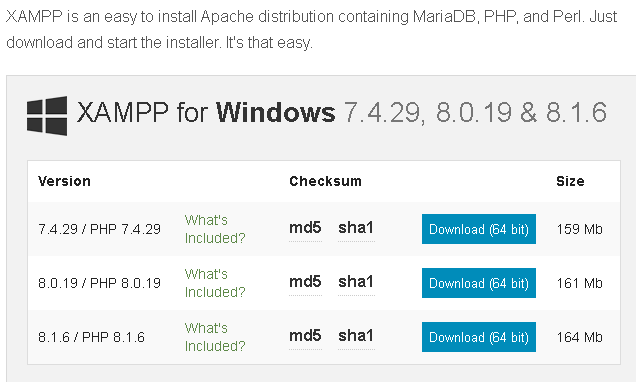
Setup
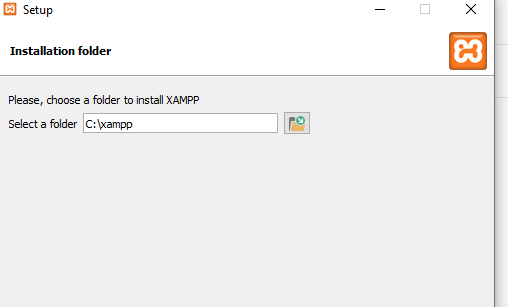
Select language
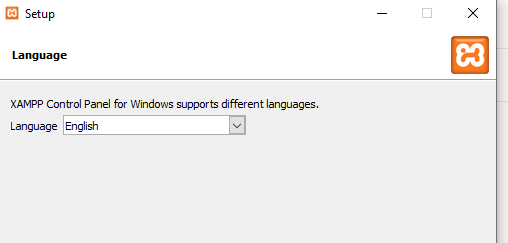
Follow the instructions and give Next it will start installing XAMPP.
Download and paste the 2 files into the crt folder
https://gist.github.com/turtlepod/3b8d8d0eef29de019951aa9d9dcba546
https://gist.github.com/turtlepod/e94928cddbfc46cfbaf8c3e5856577d0
Edit cert.conf
Change {{DOMAIN}} text using the domain we want to use, here “test.in “and save.
Double-click the make-cert.bat and input the domain test.in when prompted. And just do enter in other questions since we already set the default from cert.conf
As a result, the folder test. in will create their certificate, and the key file will store
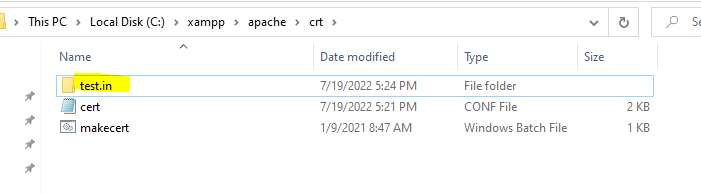
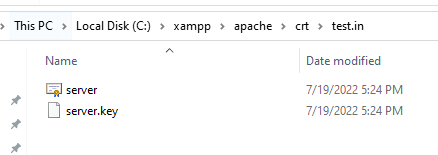
Now we have created a certificate file and stored it in the Apache folder
Make the localhost entry for test. in
C:\Windows\System32\drivers\etc\hosts add the below line and save it.
127.0.0.1 test.in
Now we need to attach the SSL certificate to the localhost
Open control panel XAMPP and select config –Apache HTTPd-SSL.conf file
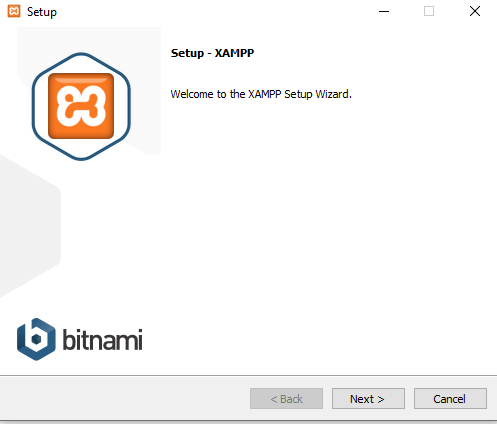
Select the servers want to install in the server and give next
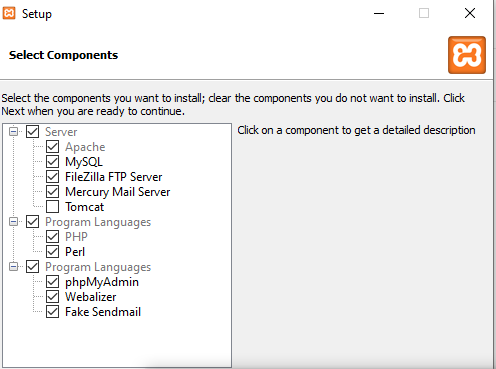
Choose the Installation folder
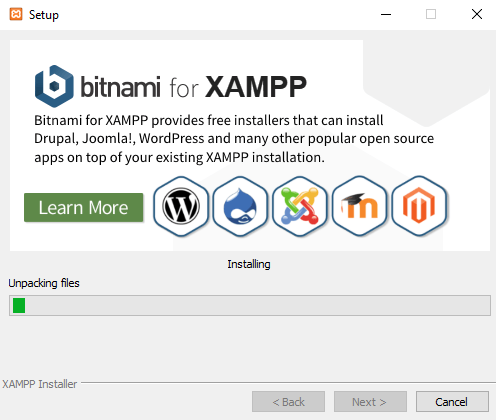
Once complete the installation Open the XAMPP control panel and start Apache Server. I will open the ports and start running.
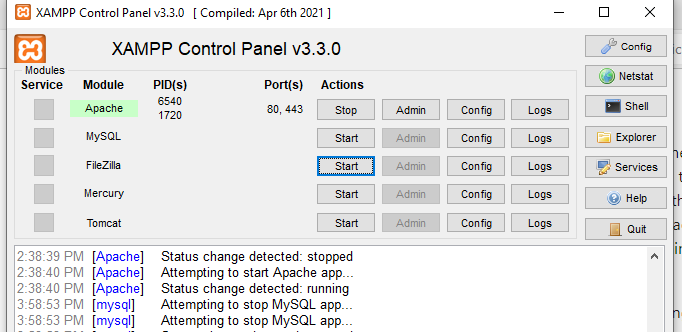
To create an SSL certificate we need to do the following steps, test.in
Navigate to the Apache directory in XAMPP. C:\xampp\apache.
Create a folder there named ‘crt ‘
So we will have C:\xampp\apache\crt
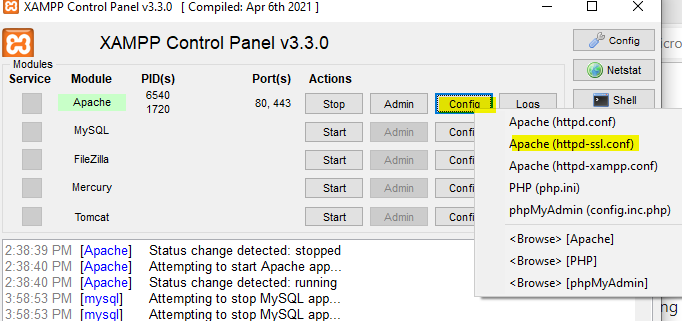
Add/ edit the below lines then save and restart apache from the control panel
<VirtualHost _default_:443>
DocumentRoot “C:/xampp/htdocs”
ServerName test.in:443
SSLEngine on
SSLCertificateFile “crt/test.in/server.crt”
SSLCertificateKeyFile “crt/test.in/server.key”
Open the browser and https://test.in/dashboard/
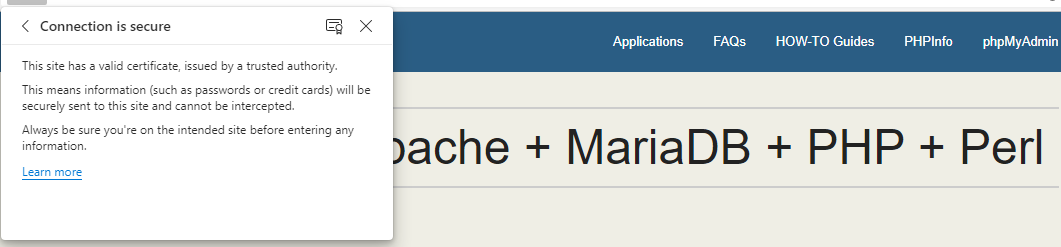
At Velan, our server support engineers can help to install and configure XAMPP and configure SSL for localhost on your Windows servers. If you are interested in our service, please fill out the Quick Connect form to get in touch with us.
Categories
- Applications (5)
- Magento (1)
- Cloud (19)
- AWS (17)
- Google Drive (1)
- Office365 (1)
- Database (4)
- DNS (2)
- Cloudflare (2)
- Zone Lockdown (1)
- Cloudflare (2)
- Linux (42)
- DirectAdmin (1)
- Server (40)
- Core (10)
- cPanel / WHM (6)
- Dockers (3)
- Security (7)
- zimbra (1)
- SSL (1)
- PHP (1)
- Windows (14)
- Windows Server (1)
- IIS (1)
- Application Pool (1)
- IIS (1)




